If you have attempted to create a Group Focus inside another Group or a Repeating Group, you would know it is impossible. The Group Focus always stays at the page level and cannot have a parent group.
There is a way to get around this limitation. We create a Reusable element.
What is a reusable element?
A reusable element is a component you can reuse across your Bubble application. You can imagine it as a page that you can put anywhere in your application, and it will have the child elements, style and workflows carried over.
Bubble's reusable elements are convenient when you often need to reuse the same components. Reusable elements make the app smaller and easier to edit.
An example can be creating a 'Customer section' containing a list of all your customers and a popup to add a new customer and edit existing customers. Wherever you need this section, you can place this reusable element, and all the child elements and workflows will be carried over.
How to create a reusable element?
- Go to the Page dropdown in the top left corner to create a reusable element.
- Scroll down to the reusable elements section.
- Click on 'Add a new reusable element'.
Bubble will take you to a page where you can edit your reusable element's design and workflows.
Creating the group focus
We can design our group focus however we need.
I've placed an icon to toggle the group focus. Next, I added a group focus, and styled it.
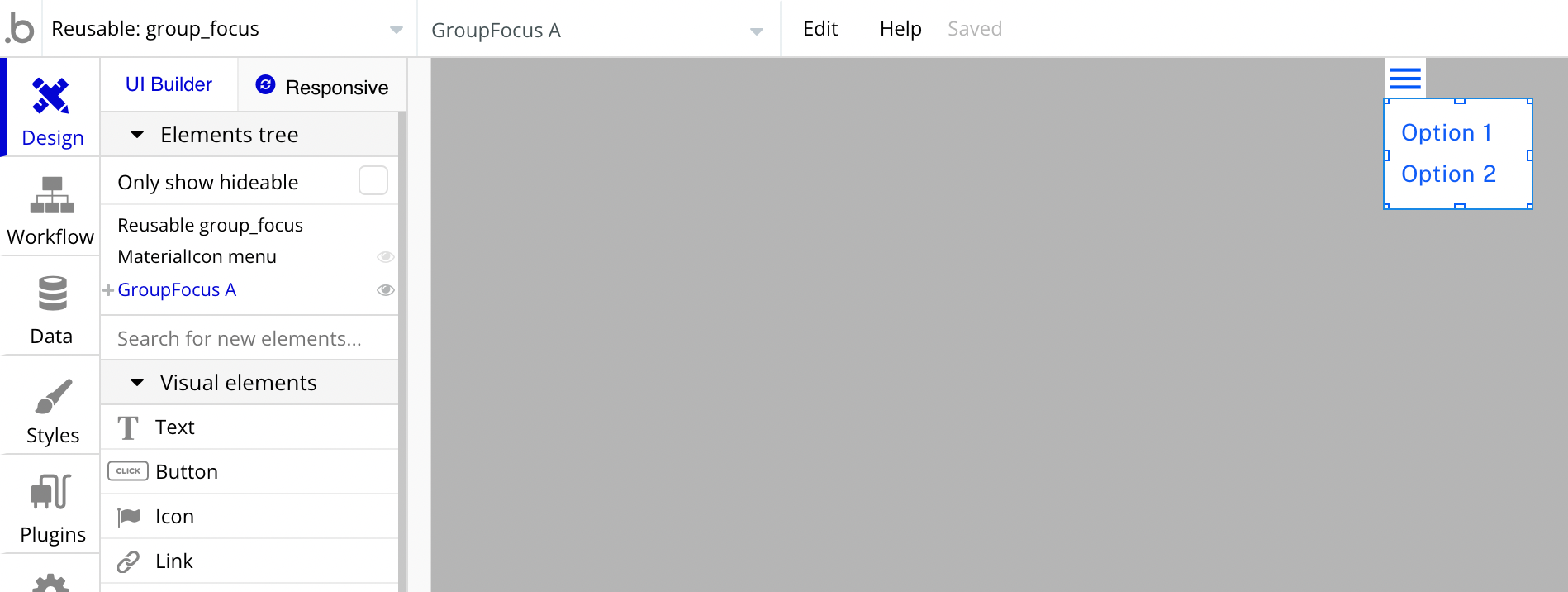
We can then set up triggers to show/hide this Group Focus.
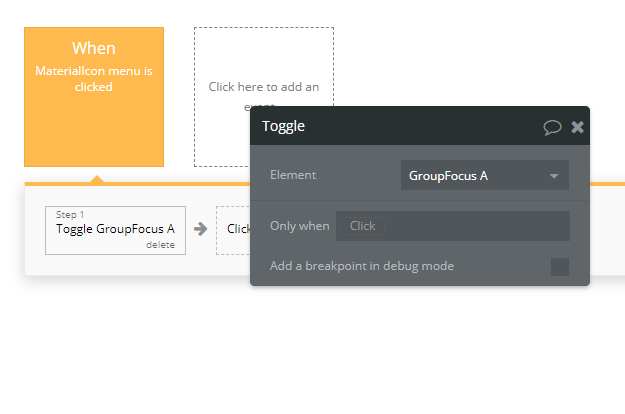
Assigning a data source to the reusable element
We'll need to pass a data source to the reusable element so we can do CRUD actions on our database records.
In a reusable element, we could create a popup to edit the User record. But we need to know which User record to update. And as the reusable element behaves like a separate entity from the repeating group, we will not be able to use "Current cell's User" in the dynamic data.
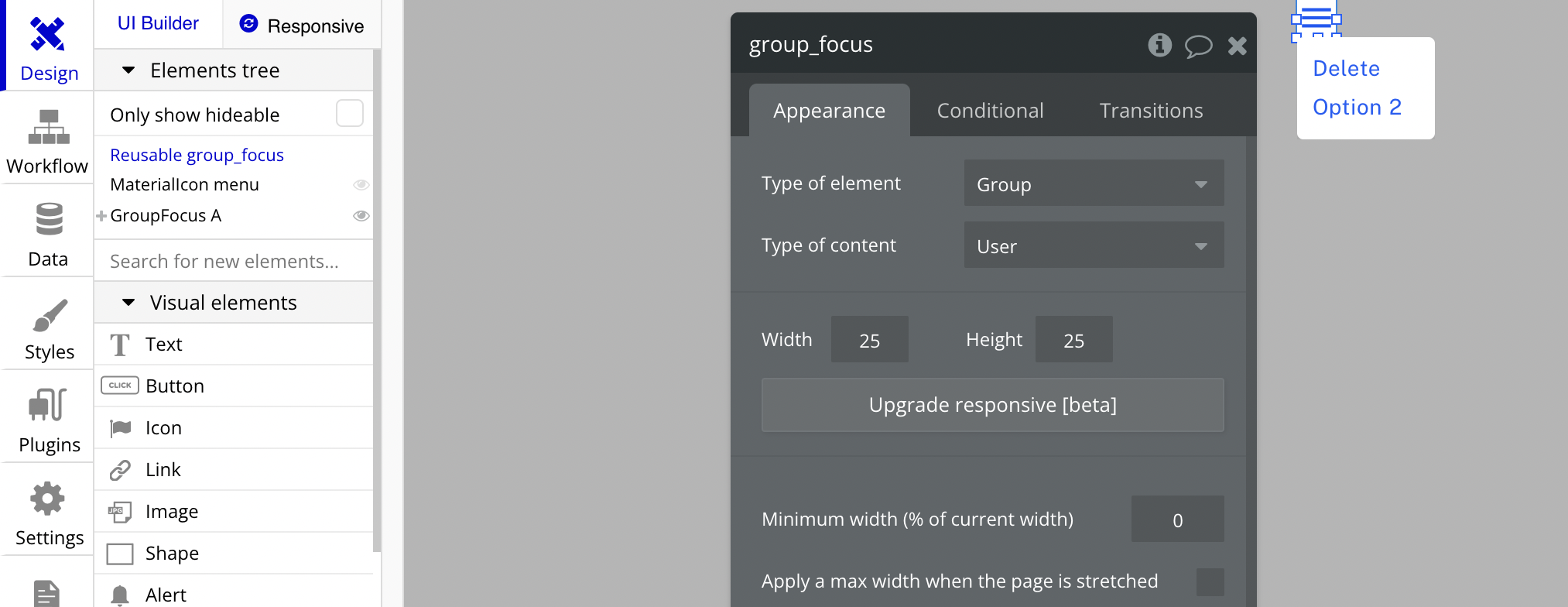
However, we can assign a Type of content to the reusable element - pass a data source - access the reusable element's User in our workflows.
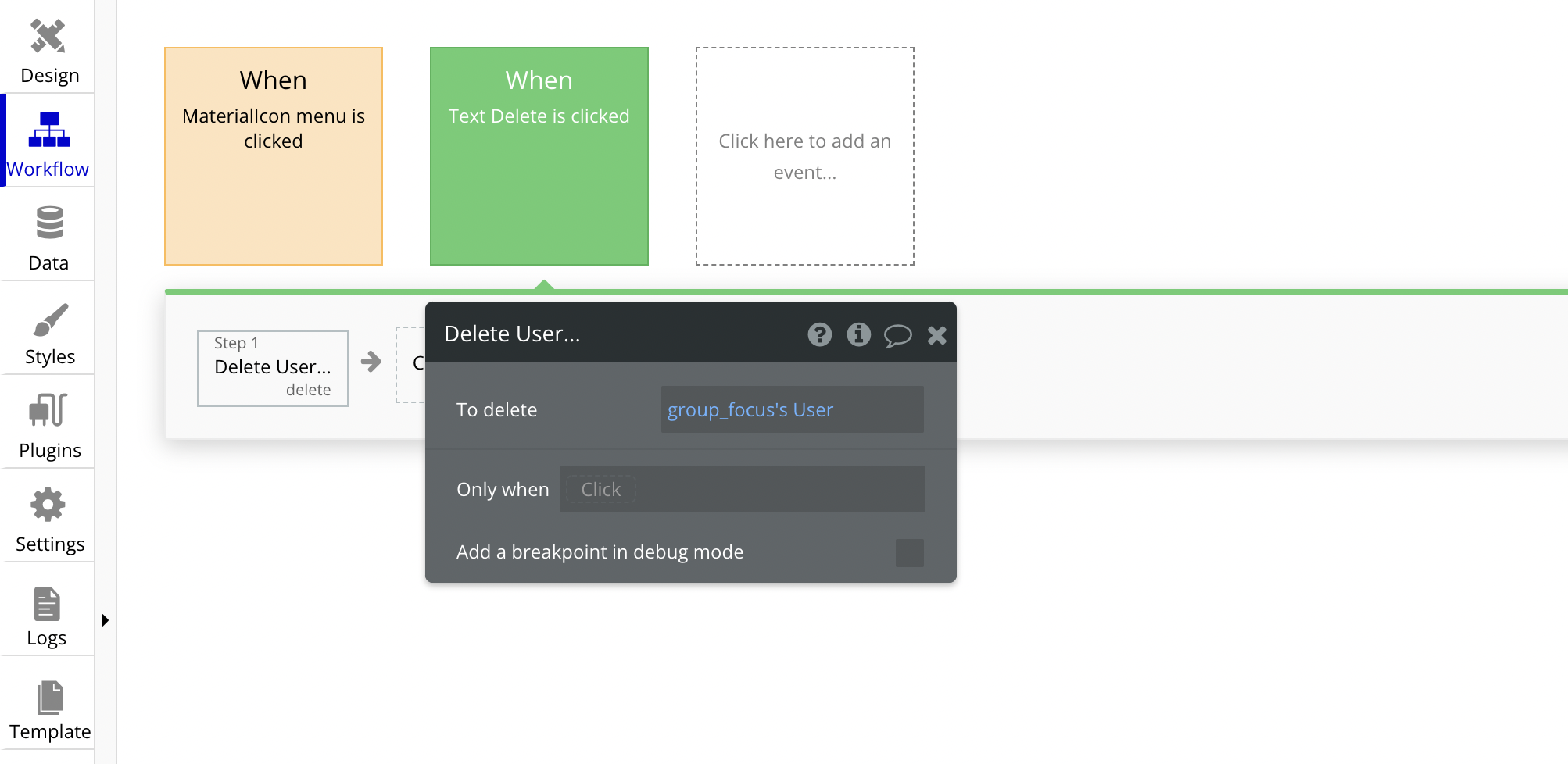
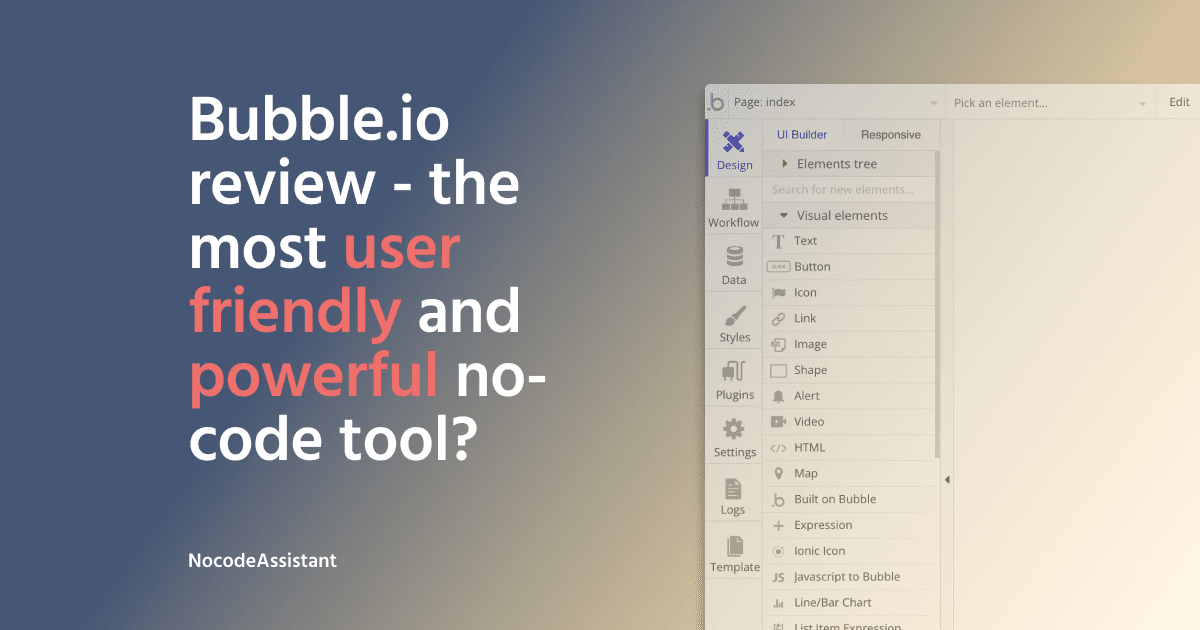
Placing the reusable element in the repeating group
We can now return to our repeating group, drag and place the reusable element in the repeating group cell.
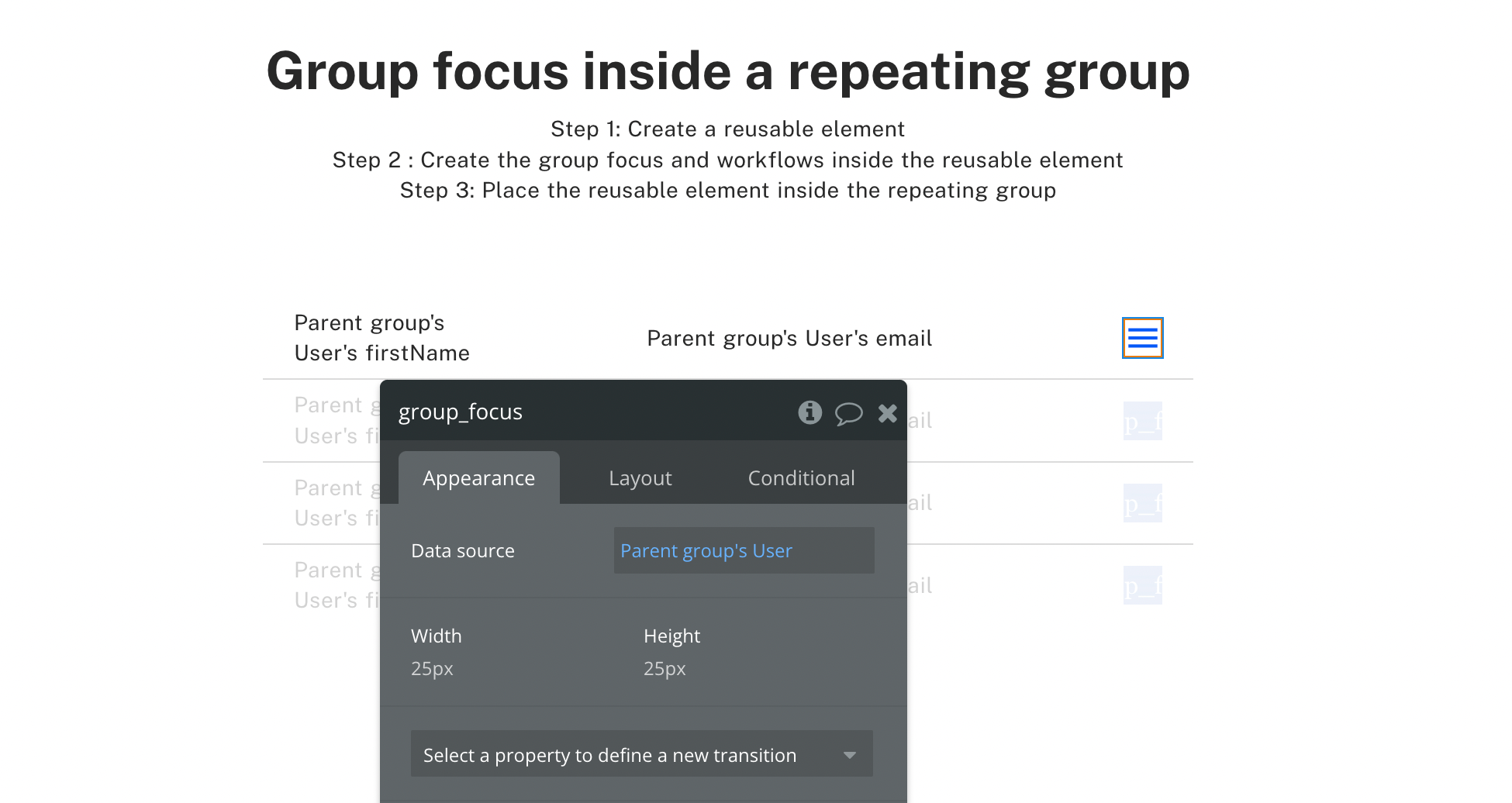
Remember to pass a value to the reusable element as the data source. In this case, we will pass the Current cell's User.
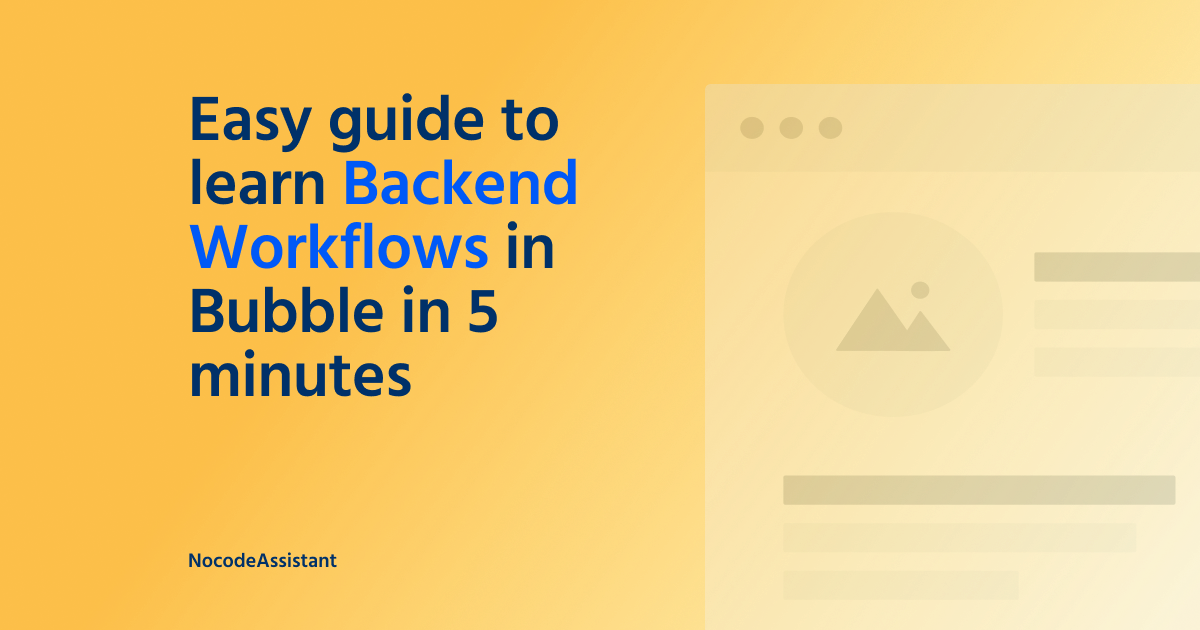
Editor - https://bubble.io/page?type=page&name=group_focus_in_rg&id=nocodeassistant-tutorials&tab=tabs-1
Preview - https://nocodeassistant-tutorials.bubbleapps.io/version-test/group_focus_in_rg
If you need some help with your Bubble app or if you need a team of Bubble developers to build a Bubble app for you, reach out to me at [email protected]. You can also follow me on Twitter.

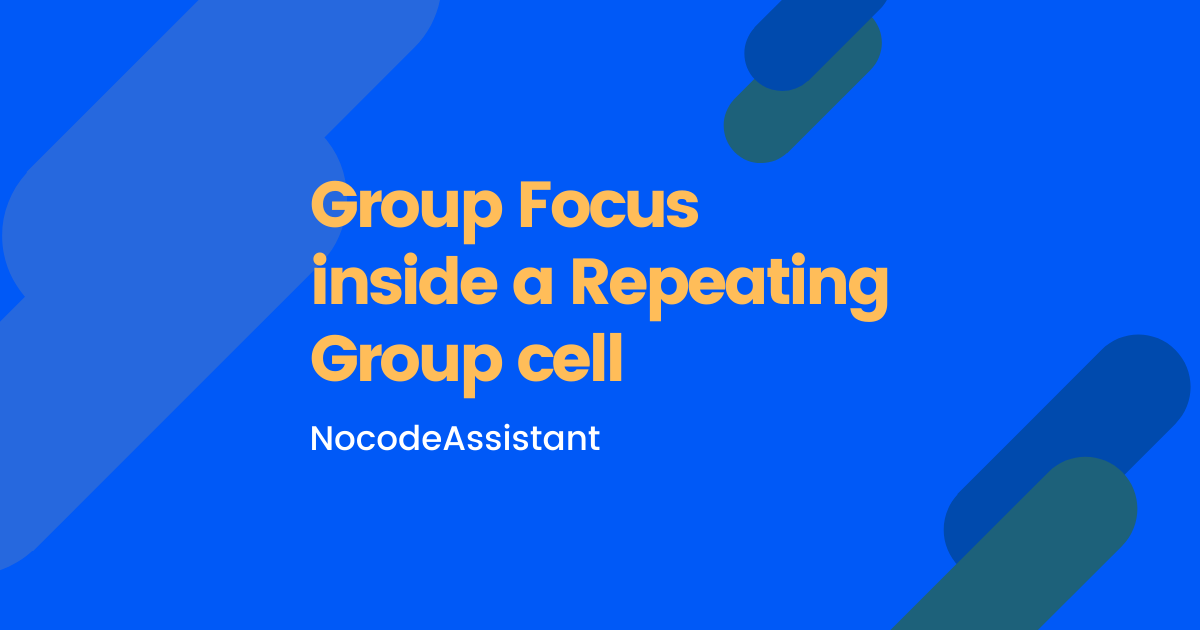
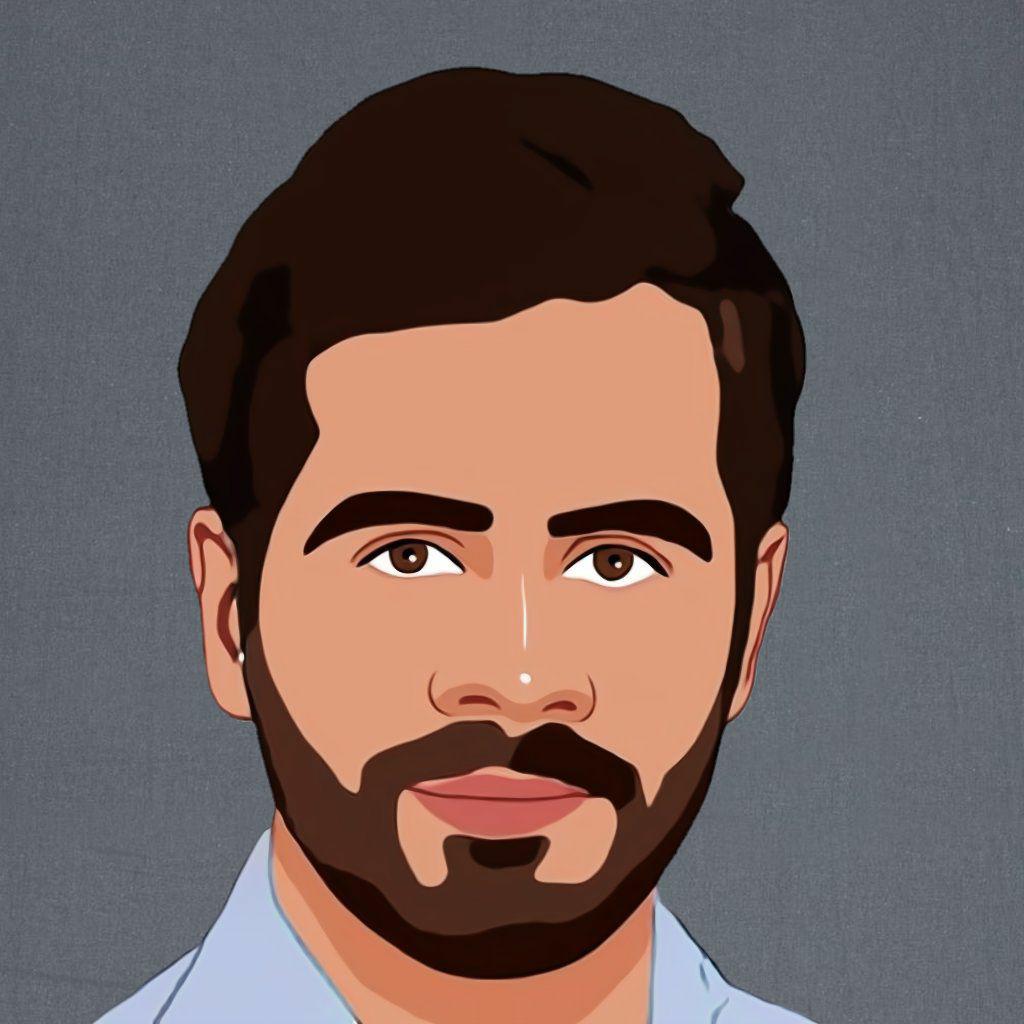


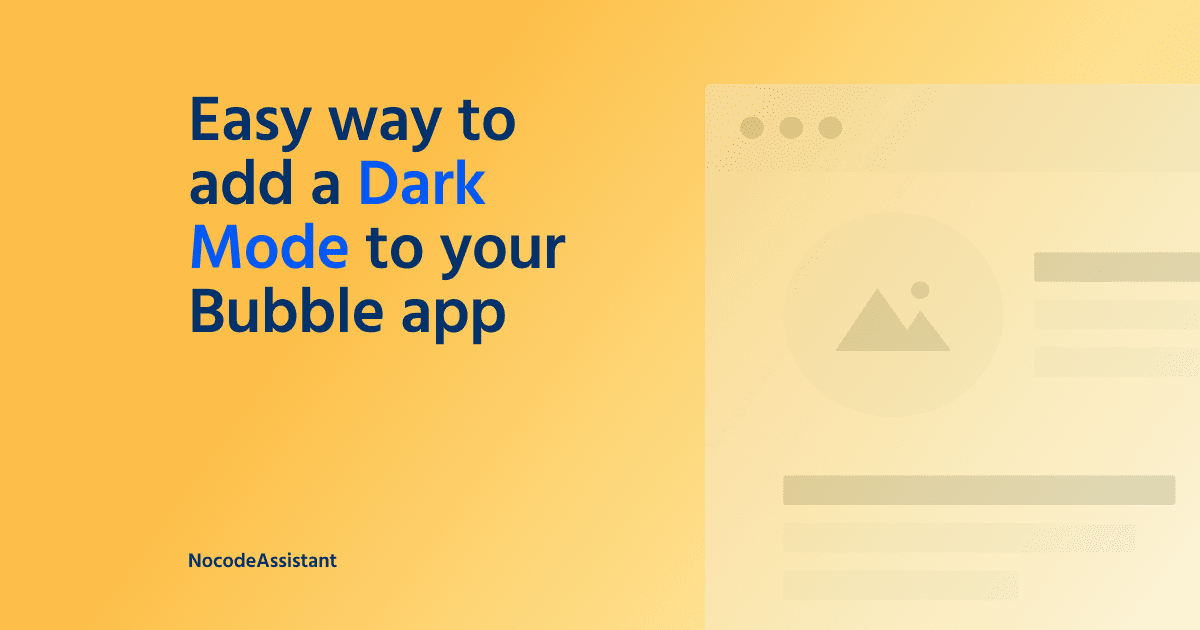

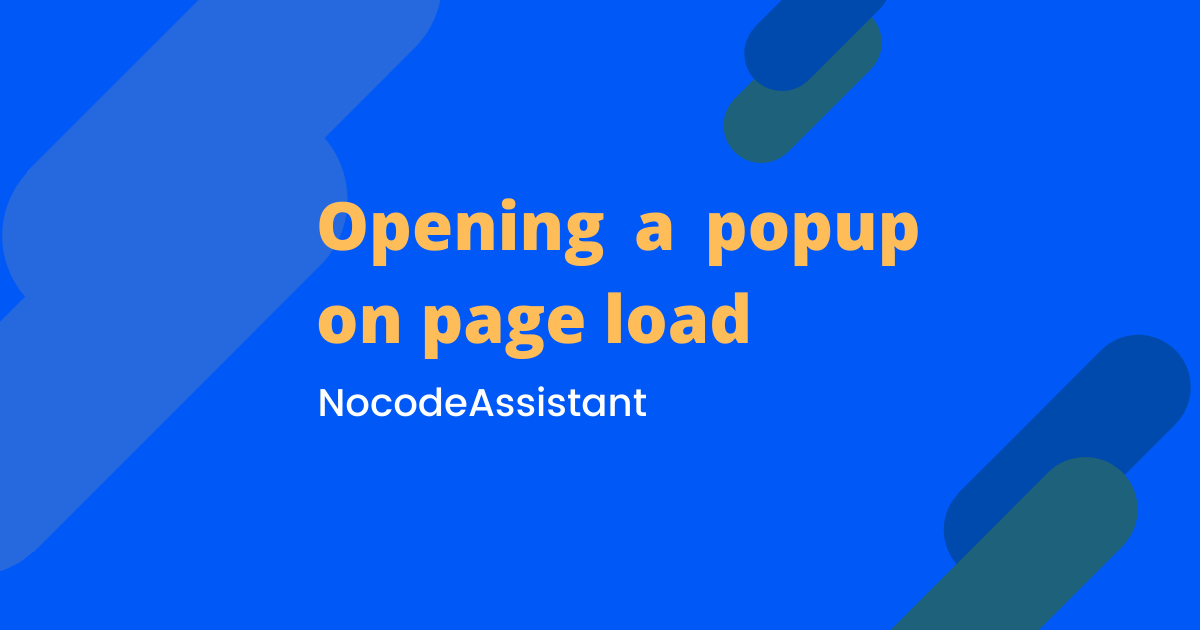
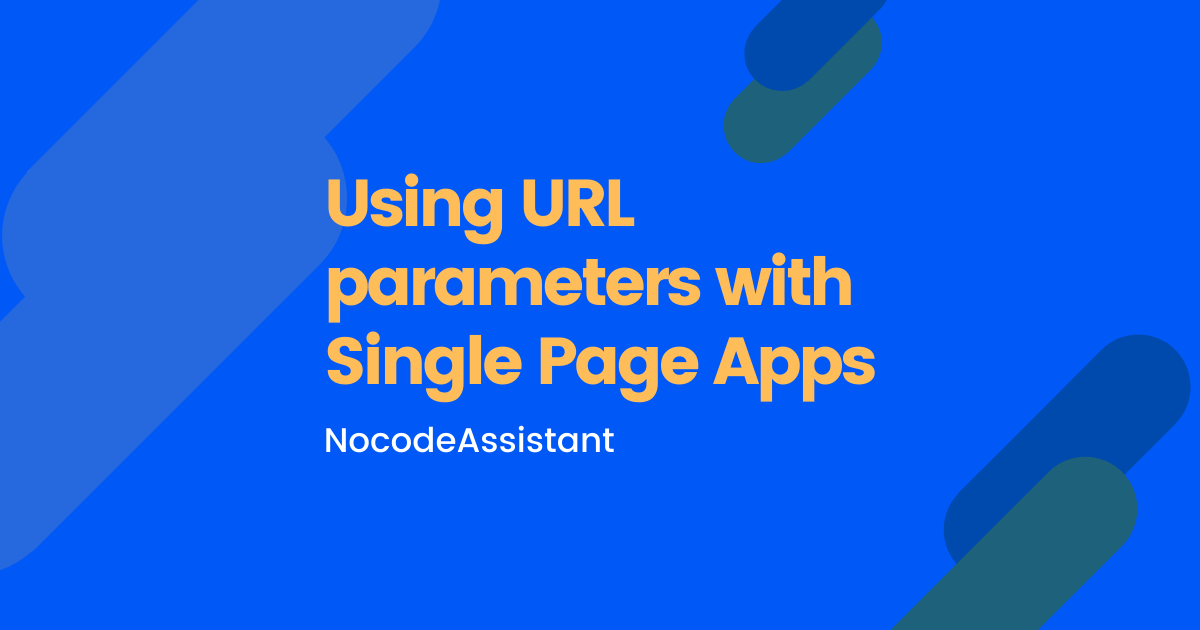
Join the conversation.