Bubble is adaptable. Lists are one of the main reasons why it is so. This Bubble tutorial will teach you how to work with lists.
The two main aspects of them are creating and manipulating.
First, let's understand what lists are in Bubble, how we can use them and when we should avoid them (according to Bubble's co-founder Josh). We'll then see how we can create a list and manipulate them.
What are lists in Bubble?
Lists are just what the name implies. A list of 'items'. They can be empty, have one entry, or have multiple entries.
In layman's terms, they are just lists of values.
So if your field's type is 'text', they can contain multiple text values - 'apple', 'banana', and 'cherry'. But they can also be empty. Lists can also be a list of numbers, images, files, dates etc.
What can you store in lists?
You can store a list of texts, images, files, dates, date ranges, data types, and option sets.
While they can store a list of items, they are basic. There is no other data stored with them. There is no way to associate more information with any item on the list.
A more advanced list is created when the field type (so what you would typically have text, number, image) is configured to another data type. It can either be a system one (User - you can have a list of Users who like your Blog Post) or one you created yourself.
So you can create a list of entries in another table/thing. You can add/remove/clear the list just as you can with text values.
When should you avoid lists in Bubble?
Lists are helpful in Bubble. However, you need to consider the use case of the list you create.
A list is helpful when the number of items in the list won't be large. According to Bubble's co-founder, Josh
If your list is short – you know you'll never have more than 20 - 30 invoices per company, for instance – then yes, using a list will load a little faster. However, ... the list will start slowing things down once the total number of invoices goes beyond the number you actually want to display at any one time.
So use lists only when you know the list size will be small. To build a functionality similar to wishlists, likes, retweets etc., where the number of items can be thousands, use a different data type.
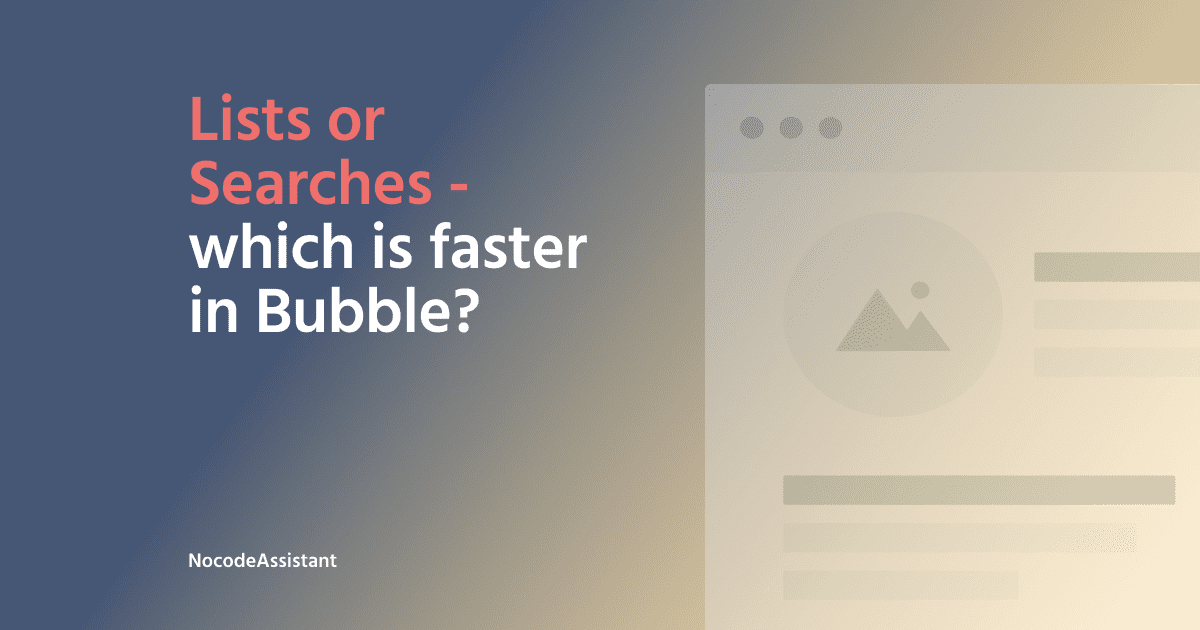
How to create a list in Bubble?
There are two ways you can create a list in Bubble
- List in a custom state
- List in a data type
Typically we use a list in a custom state for temporary purposes. It is not stored in the database, and the value is erased when you refresh the page. Everyday use cases are for calculations, selection of items etc.
To create a list in a custom state, we need to select an element (preferably the page itself) - and create a custom state on the page. Just check the 'This state is a list' checkbox.
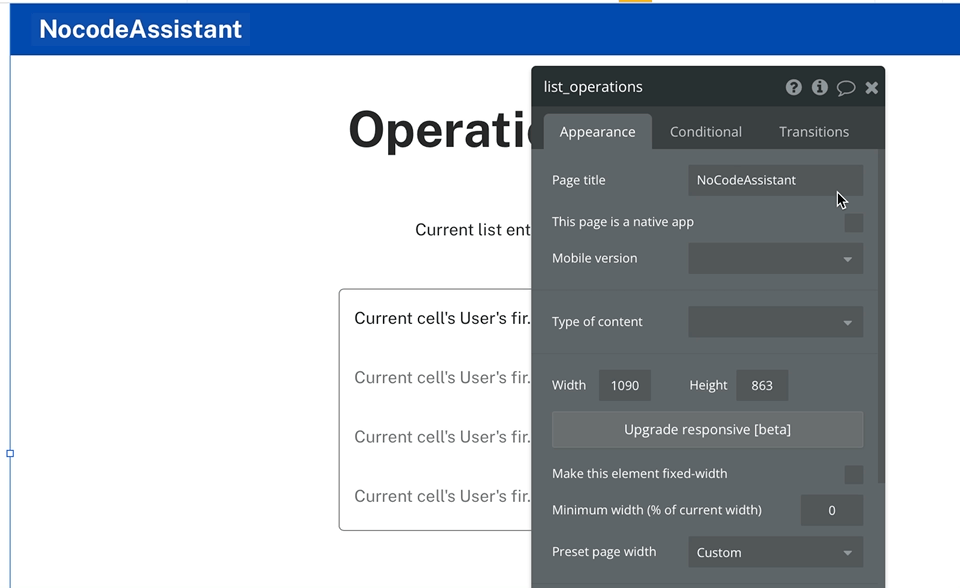
A list created in a data type is stored in the database. We keep this list in a data type as a field, and to make changes to the list, we use workflows.
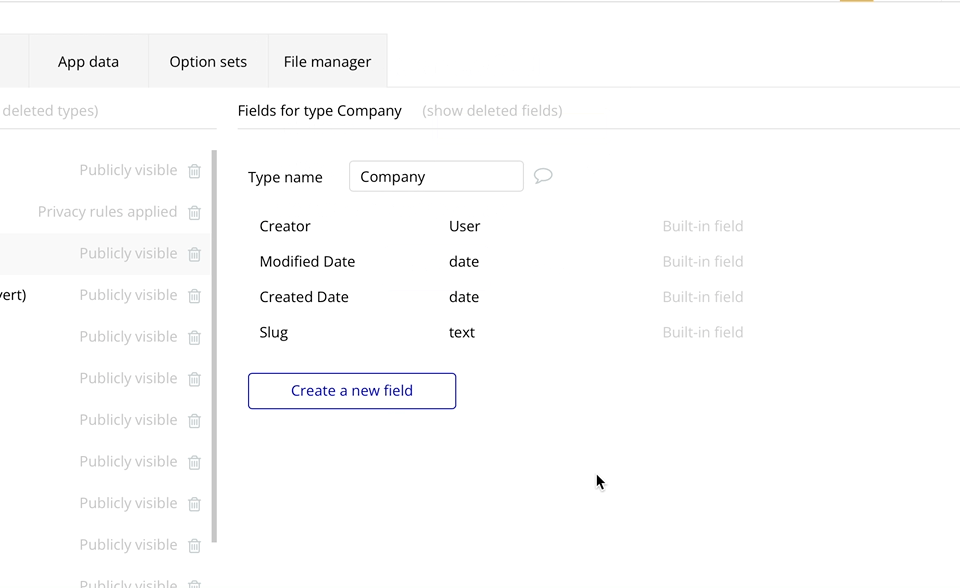
Common Bubble operators with lists
- :plus item - This operation adds an item to a list of things. It returns a new list with the original list plus the new item appended to the end. The new item will be skipped if it is already on the list.
- :minus item - This removes an item from a list of things. It returns an updated list with the original list removed from the list. It will be ignored if the new item is not on the list.
- :first item - Returns a single item from the list of items. The returned item is the first item on the list.
- :last item - Returns a single item from the list of items. The returned item is the last item on the list.
- :random item - Returns a single item from the list of items. The returned item is any random item on the list. The randomness is not guaranteed.
- :count - Returns the total number of items in the list.
- :item # - Returns a single item from the list of items. The returned item is the # item on the list.
- set list - Overwrites the current list with the new list. The new list of things should be of the same type.
- add list - Adds all the new list entries to the existing list. If an item is already on the list, it will not be added again.
- remove list - Returns the current list after eliminating any items common to the current list and the provided list.
- clear list - Deletes the current list and replaces it with an empty list.
Setup
I have created a repeating group for this tutorial. The repeating group is fetching a list of Users and there are two buttons - Add and Remove.
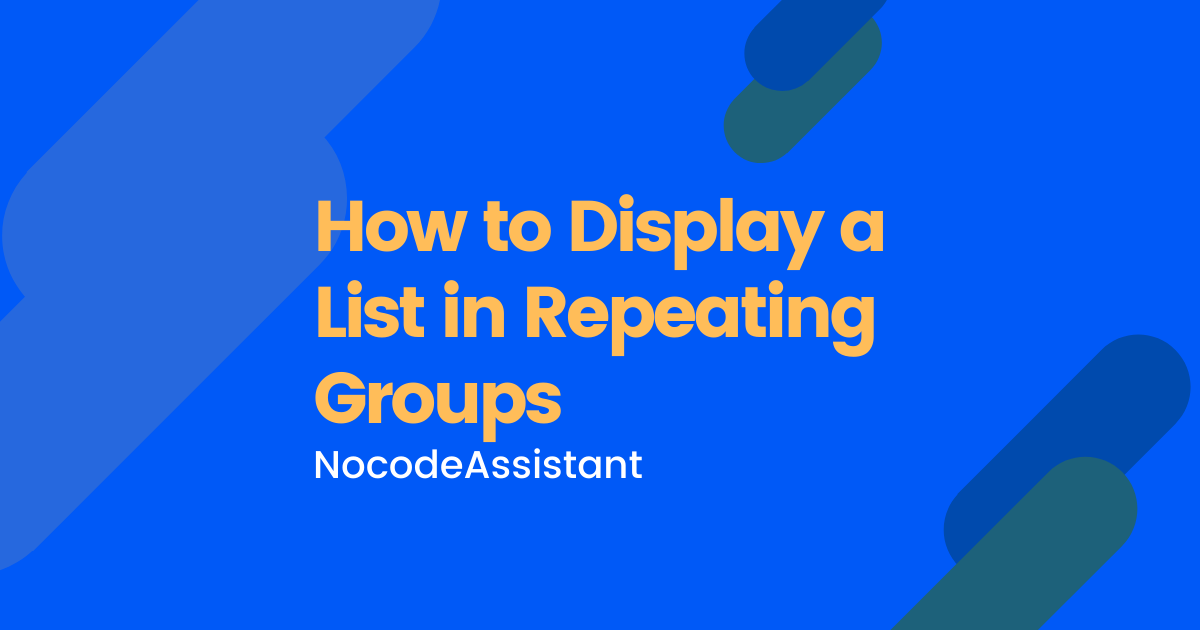
I want to store the list in a custom state called selected_users with a Type of content of User.
There is also a field named selected_users in the User table which stores a list of Users.
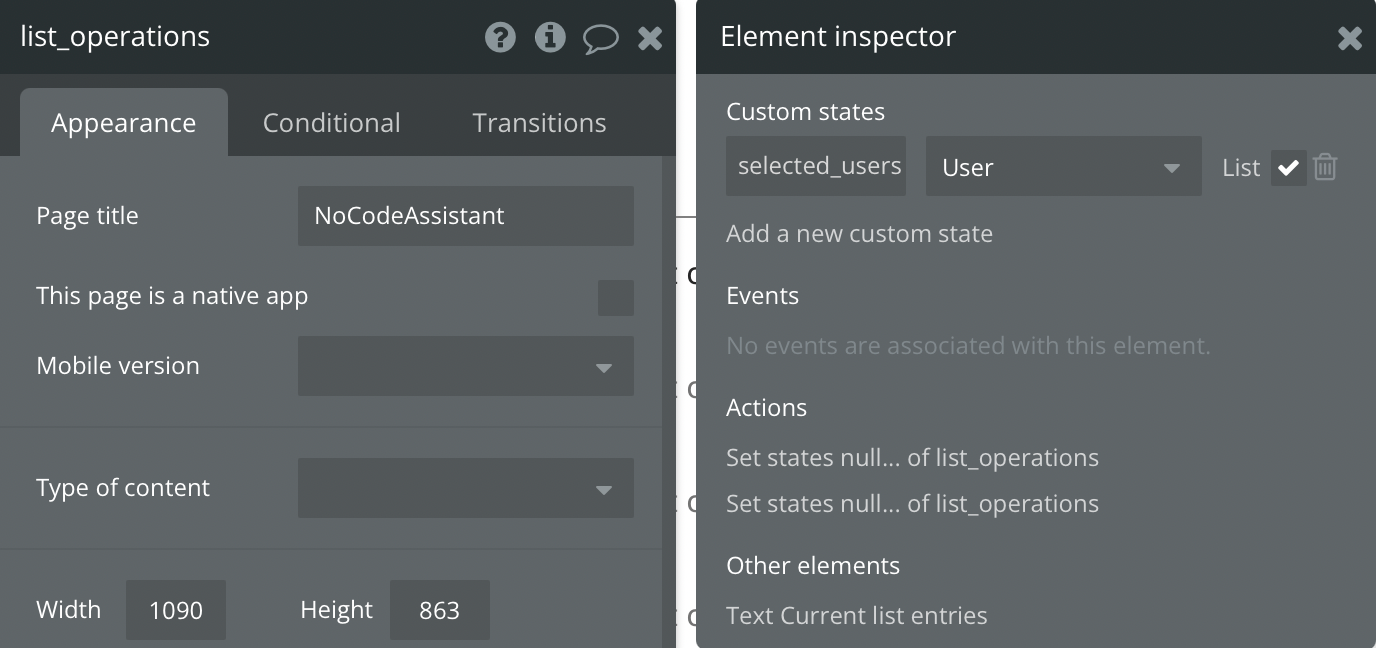
Add a single entry to a list
The simplest workflow. To add an item to a list, we need to use either the :plus item or the add operator.
I have created a repeating group for this tutorial. The repeating group is fetching a list of Users, and there are two buttons - Add and Remove.
You can use any other method to refer to an item you want to add to the list.
Custom state
- Select the trigger and create a new workflow.
- Go to Element actions - Set state.
- Choose the element where the custom state has been created and select the custom state.
- Put the value as the custom state's value: plus item the value that you want to add.
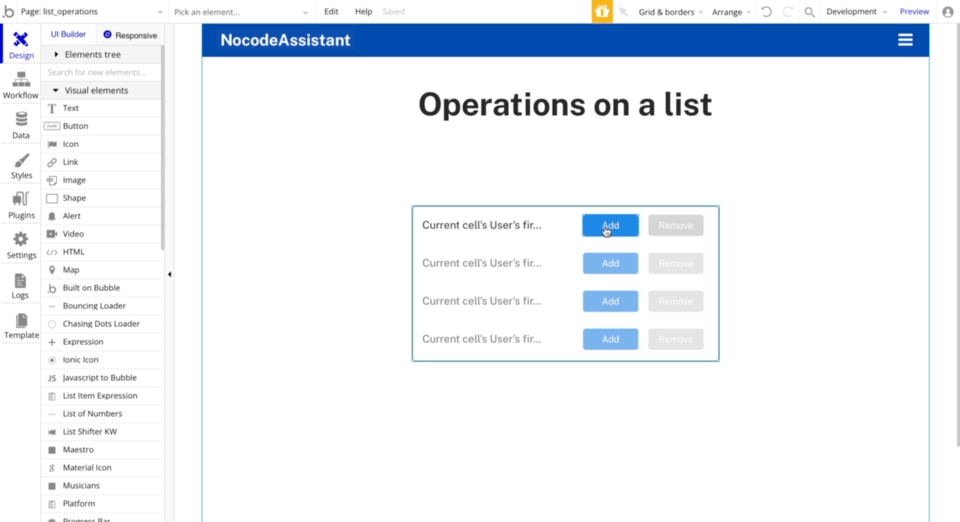
Database
To save an item to a list stored in the database, the operator changes from :plus item to add.
Assuming that there is an existing record in the User table where we can store a list of Users, the workflow will be
- Select the record that you want to update.
- Choose the field where the list is stored.
- Put the value of the field as - add the record that you want to add.
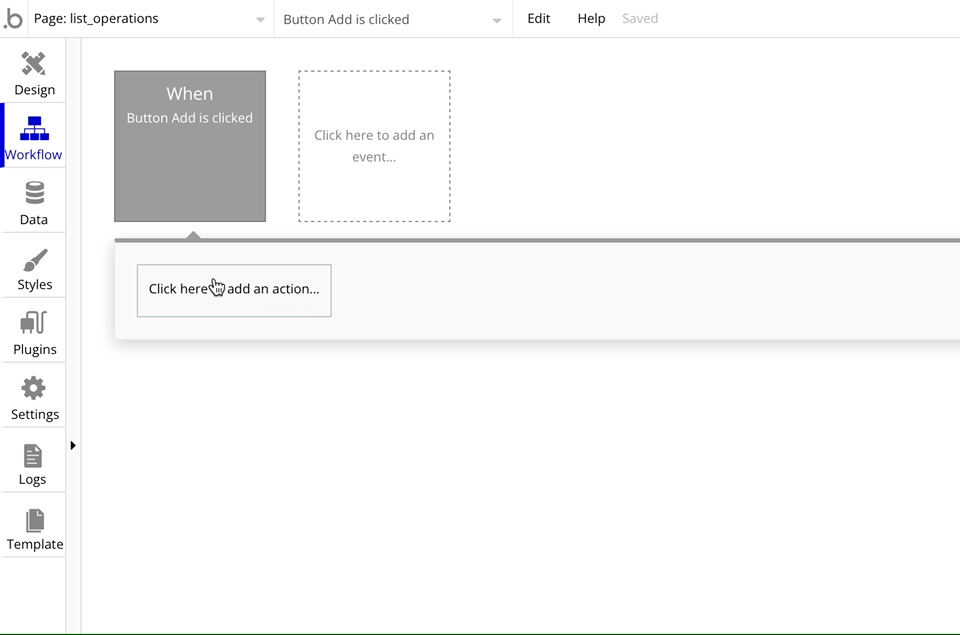
Remove a single entry from a list
To remove an item from a list, we need to use either the :minus item or the remove operator.
I am using the same setup that I used in the example above. The repeating group fetches a list of Users, and there are two buttons - Add and Remove.
You can use any other method to refer to an item you want to add to the list.
Custom state
- Select the trigger and create a new workflow.
- Go to Element actions - Set state.
- Choose the element where the custom state has been created and select the custom state.
- Put the value as the custom state's value: minus item the value that you want to remove.
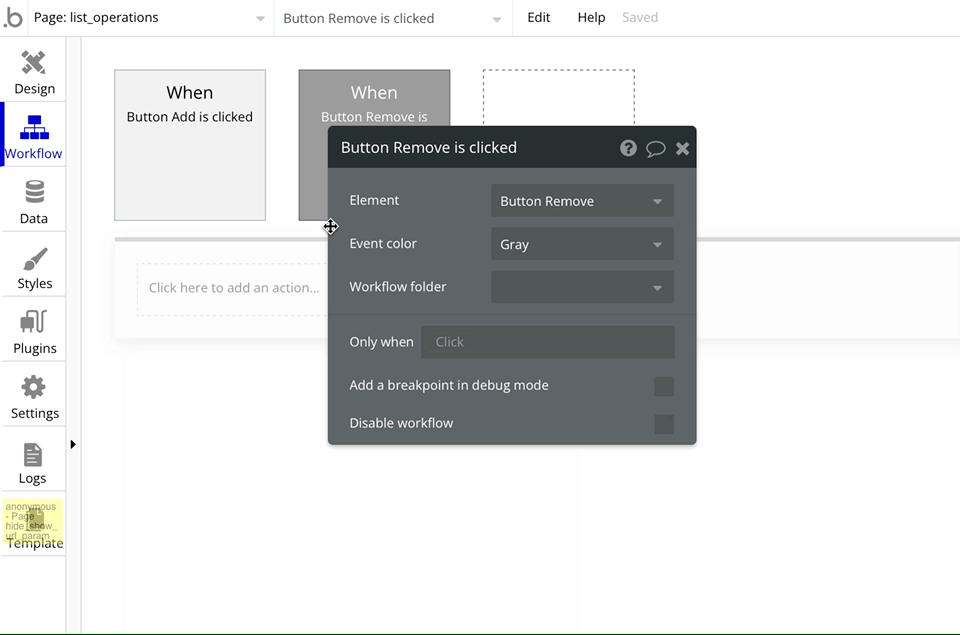
Database
To remove an item from a list stored in the database, the operator changes from :minus item to remove.
Assuming that there is an existing record in the User table where we can store a list of Users, the workflow will be
- Select the record that you want to update.
- Choose the field where the list is stored.
- Put the value of the field as - remove the record that you want to add.
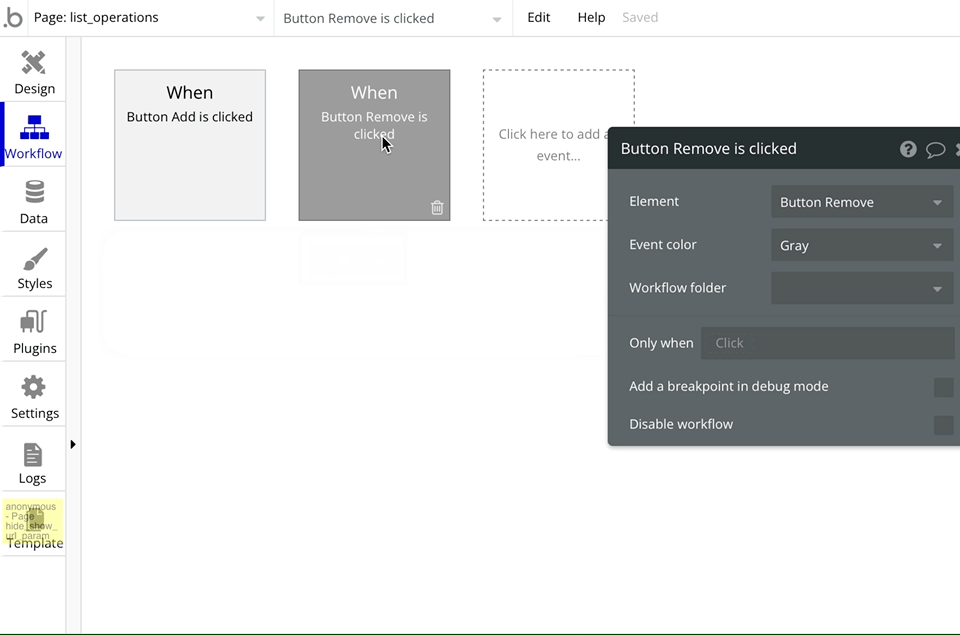
Add a list of items to a list
We have a repeating group that displays a list of users. We want to add all the repeating group's users to a list which may or may not have any existing users.
The Bubble operator we will use for this operation will be merged with or add list.
Custom state
- Select the trigger and create a new workflow.
- Go to Element actions - Set state.
- Choose the element where the custom state is created and select the custom state.
- Put the value as the custom state's value: merged with the list that you want to add.
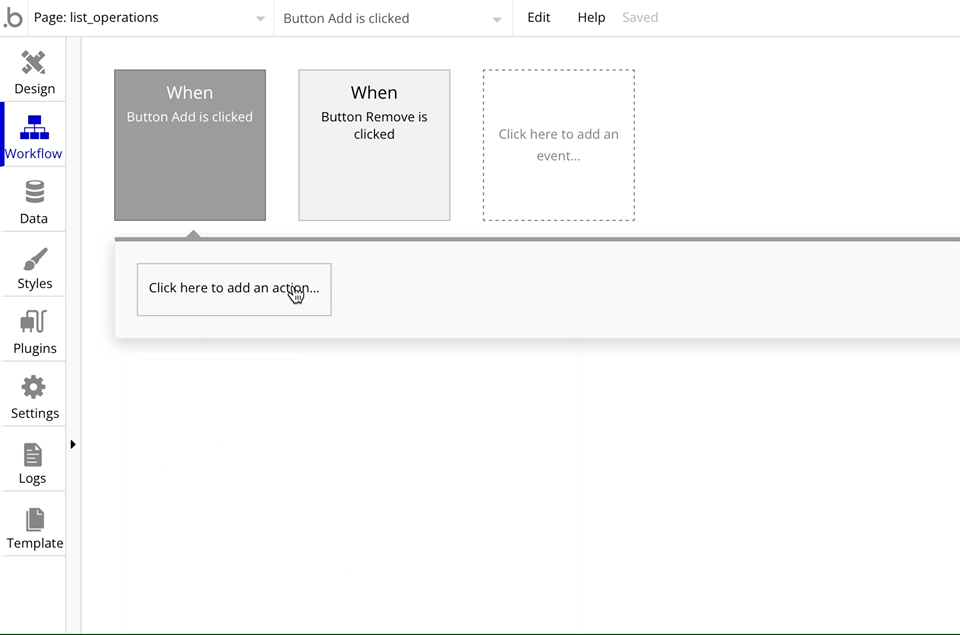
As we want to add the entire repeating group's value to the custom state list, the value will be the custom state's value merged with the repeating group list of Users.
Database
To add a list of items to a list stored in the database, the operator changes from merged with to add list.
Assuming that there is an existing record in the User table where we can store a list of Users, the workflow will be
- Select the record that you want to update.
- Choose the field where the list is stored. In this case, the repeating group's value.
- Put the value of the field as - add list the list that you want to add.
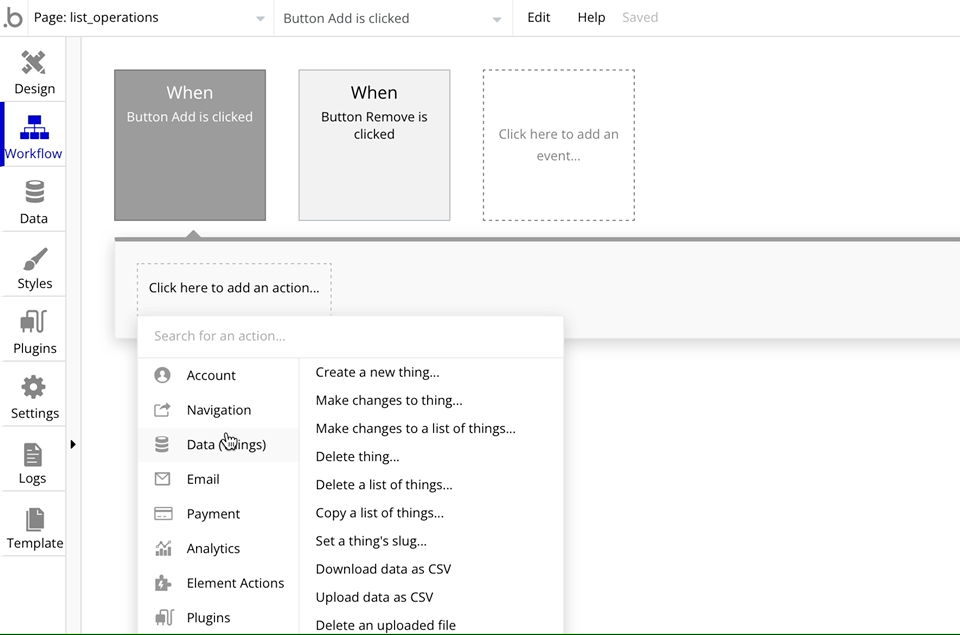
Remove a list of items from a list
We have a repeating group that displays a list of users. We want to remove all the repeating group's users from a list which may or may not have any existing users.
The Bubble operator we will use for this operation will be :minus list or remove list.
Custom state
- Select the trigger and create a new workflow.
- Go to Element actions - Set state.
- Choose the element where the custom state is created and select the custom state.
- Put the value as the custom state's value: minus list with the list that you want to remove.
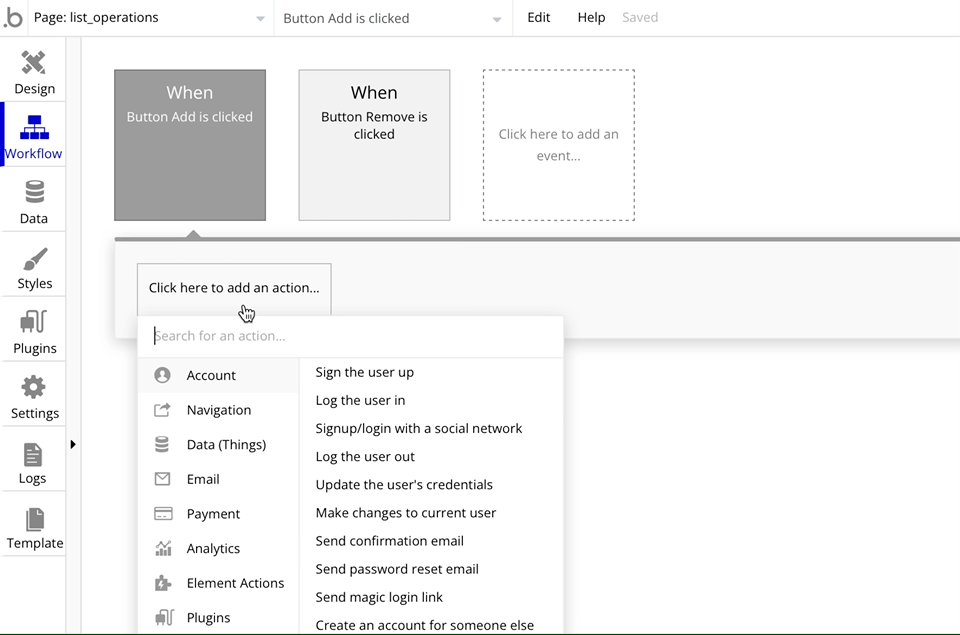
As we want to add the entire repeating group's value to the custom state list, the value will be the custom state's value :minus list of the repeating group list of Users.
Database
To remove a list of items to a list stored in the database, the operator changes from :minus list with to remove list.
Assuming that there is an existing record in the User table where we can store a list of Users, the workflow will be
- Select the record that you want to update.
- Choose the field where the list is stored. In this case, the repeating group's value.
- Put the value of the field as - remove list the list that you want to remove.
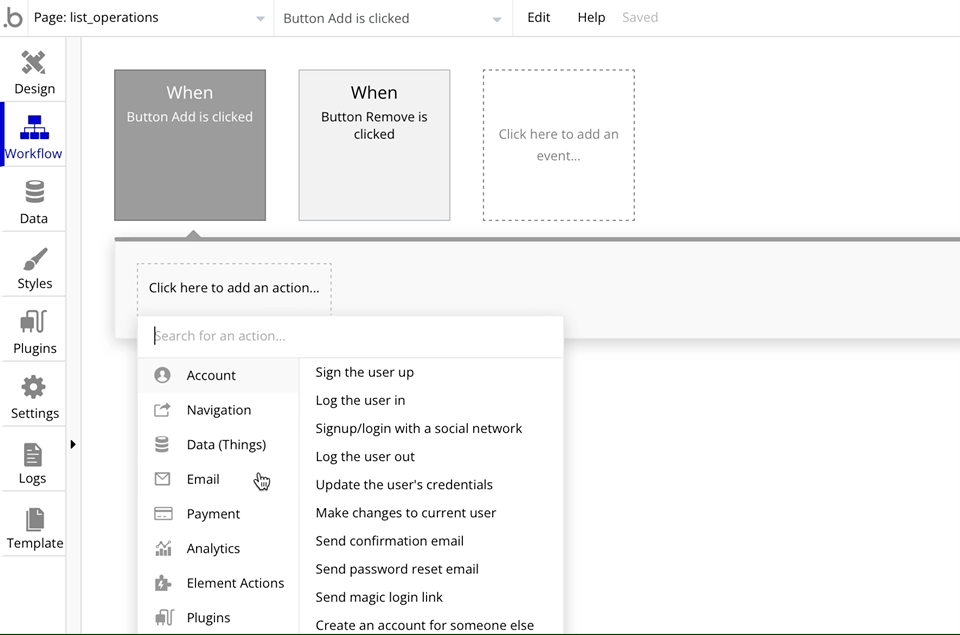
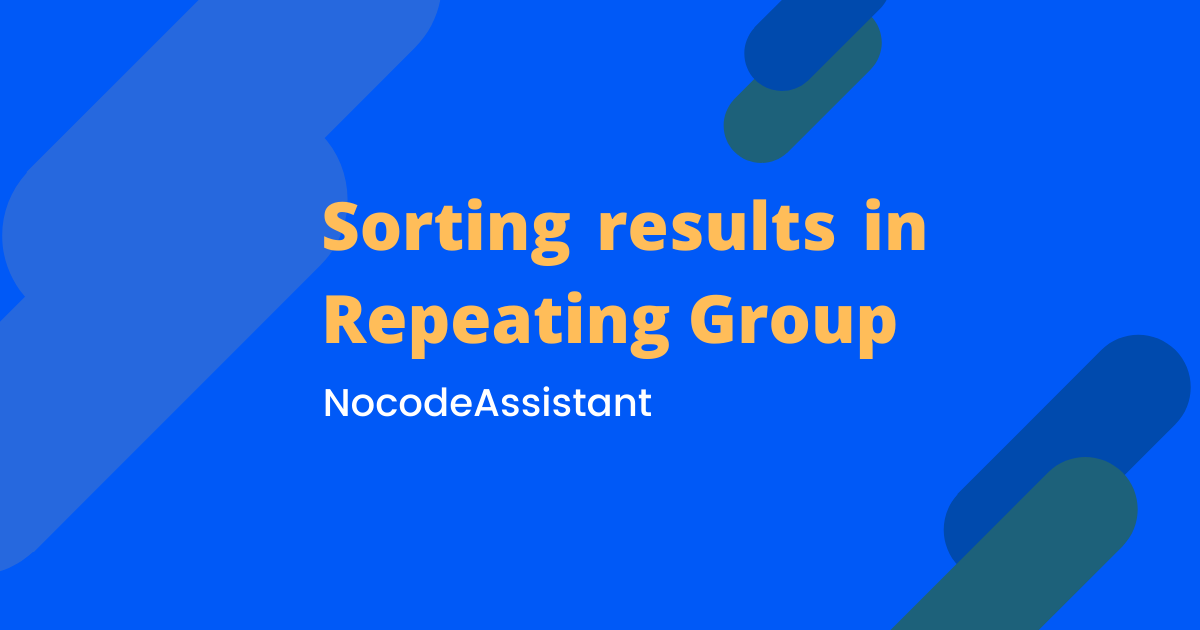
Joining two lists together in Bubble?
You can join two lists together, provided they are of the same type (Users, text, numbers etc).
Say we have a list of Users whose Status field is Inactive and another list of Users whose Status field is Dormant. We want to merge these two lists together and display the result in a repeating group.
You might think that it's easy.
I'll put two constraints in the data source of the repeating group. Unfortunately, that won't work. The constraints work as AND and not OR. So the result of such a search will be empty as there won't be any Users with both the Status options.
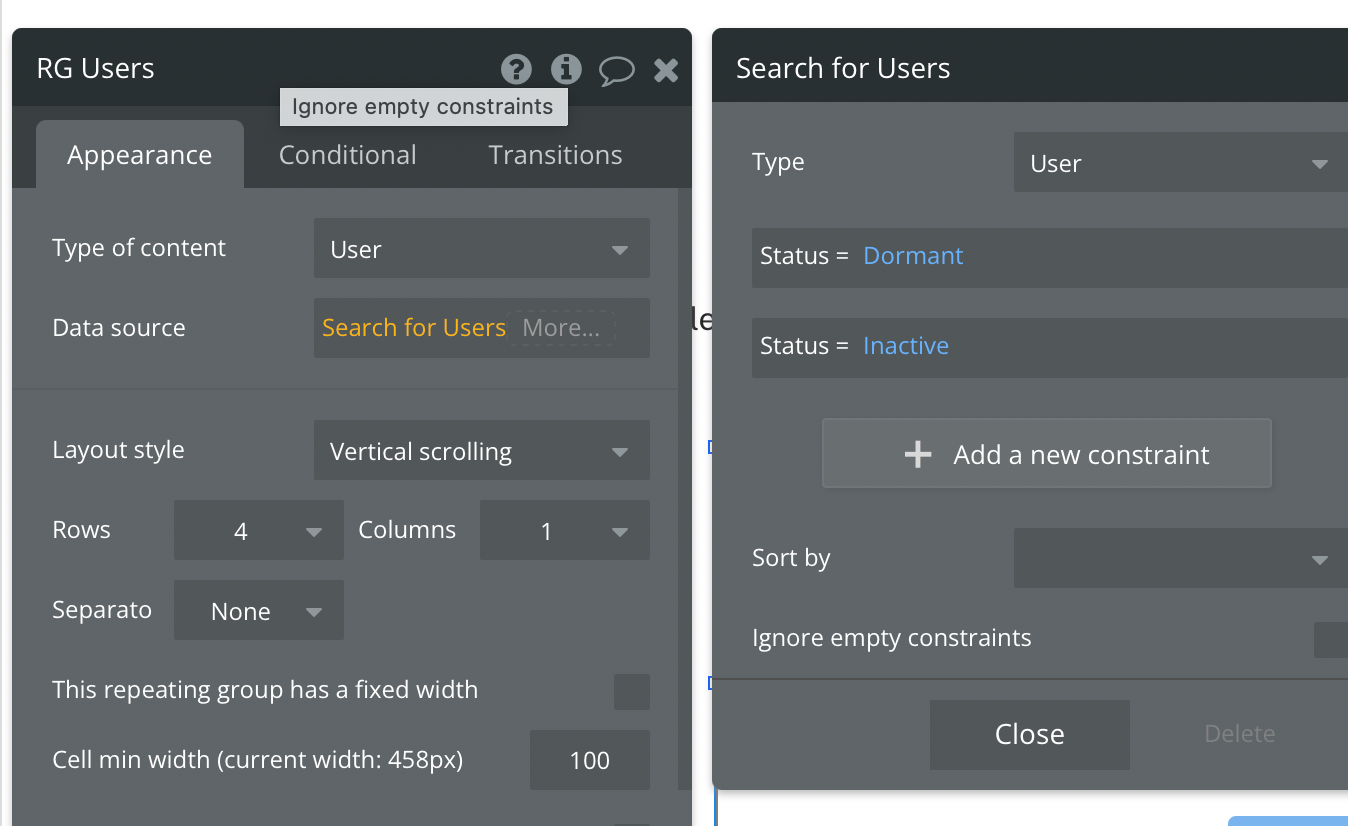
The solution is to use the merged with operator.
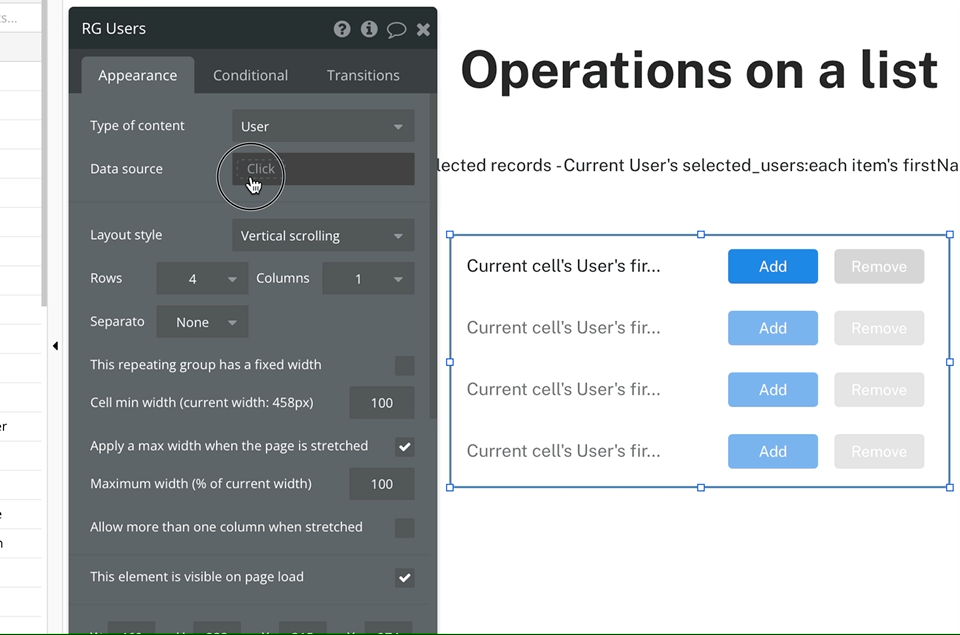
The merged with operator will allow us to define the constraints on the same field twice. This will function as a OR search instead of AND.
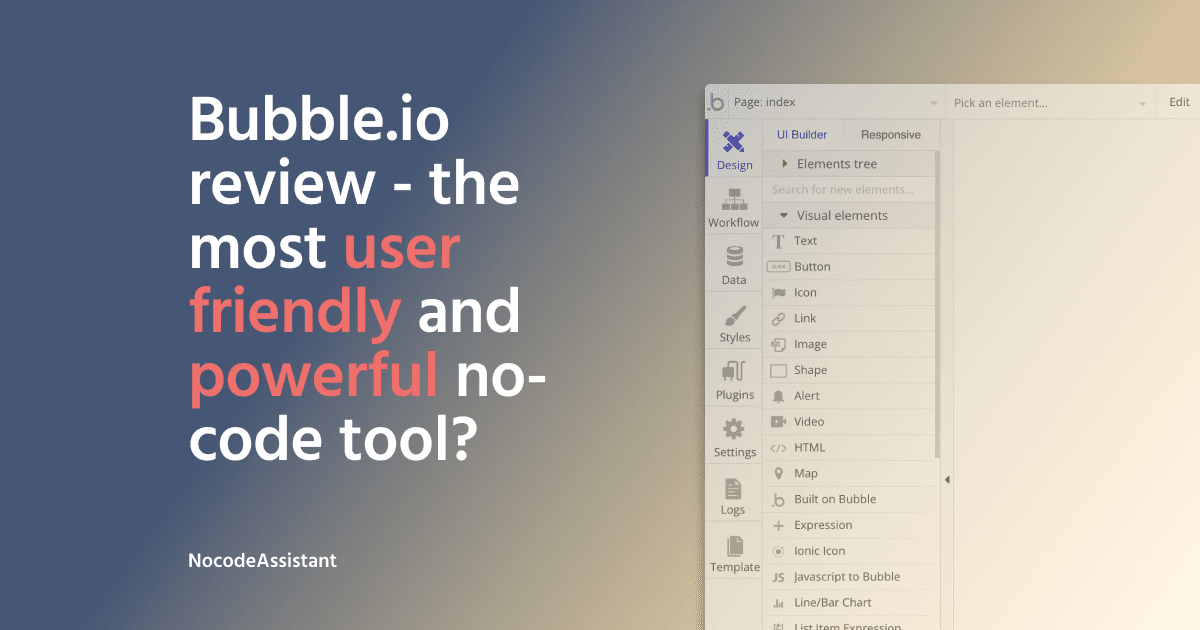
If you need some help with your Bubble app or a team of Bubble developers to build a Bubble app for you, reach out to me at [email protected]. You can also follow me on Twitter.

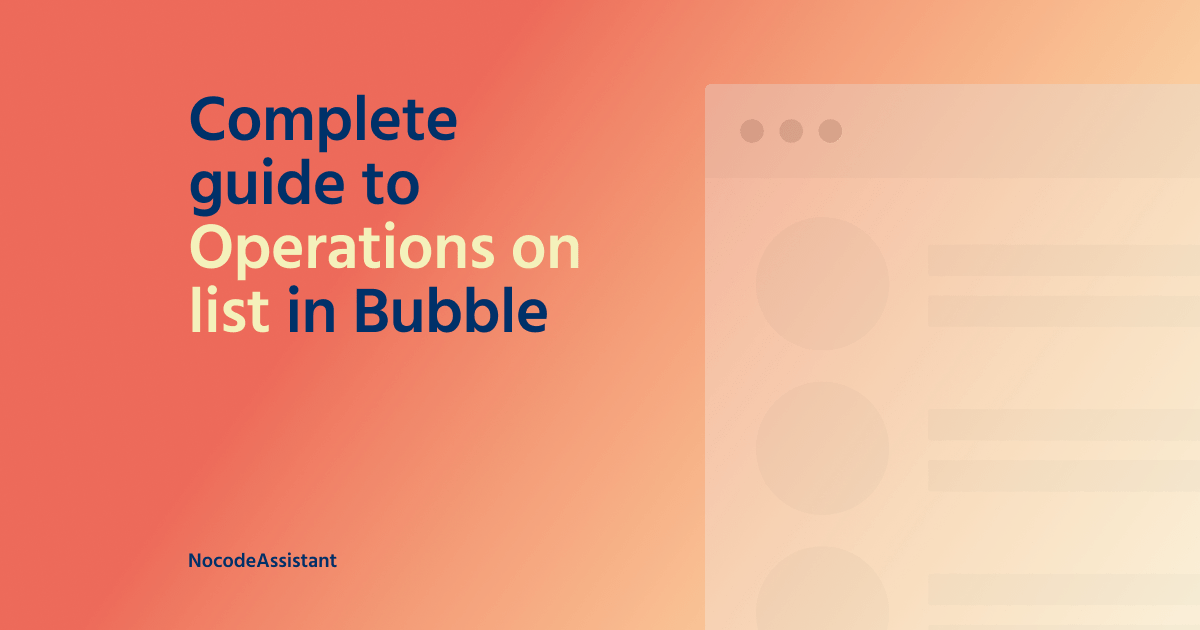
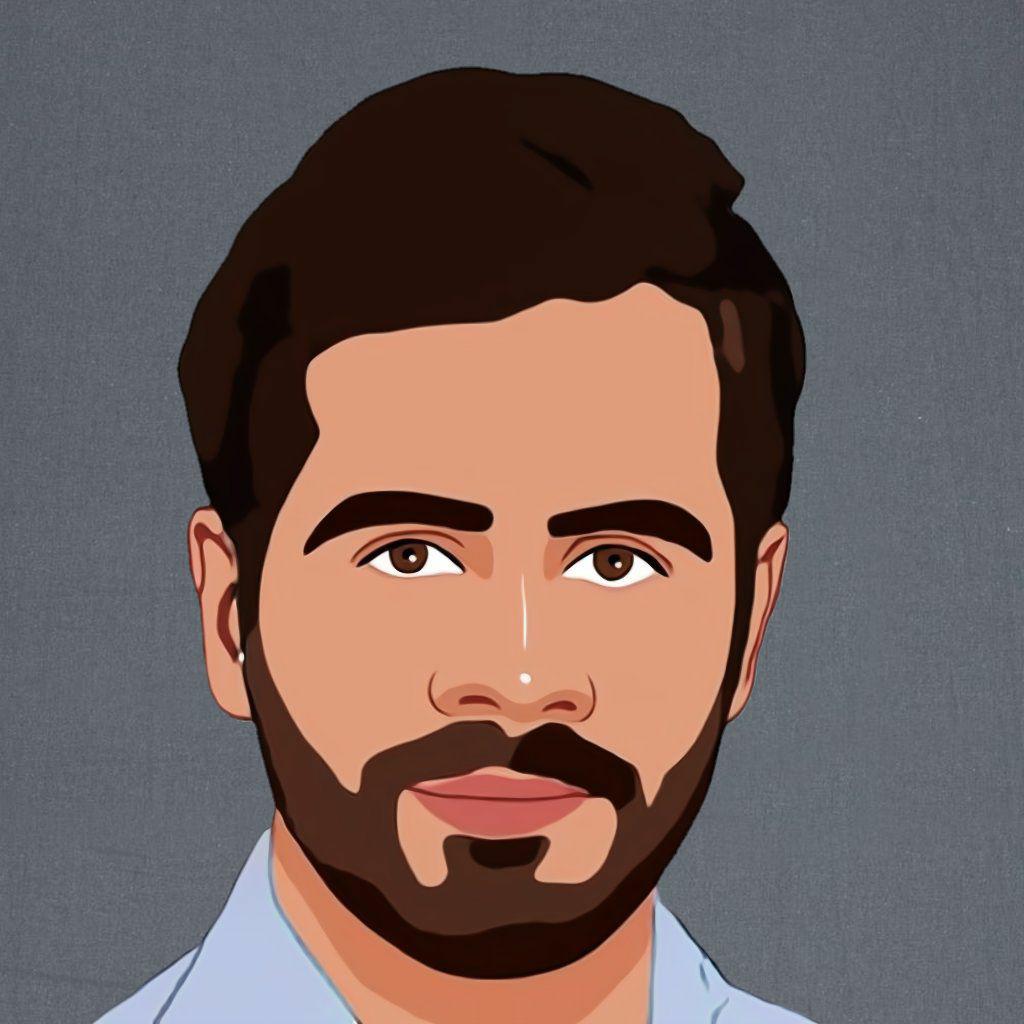

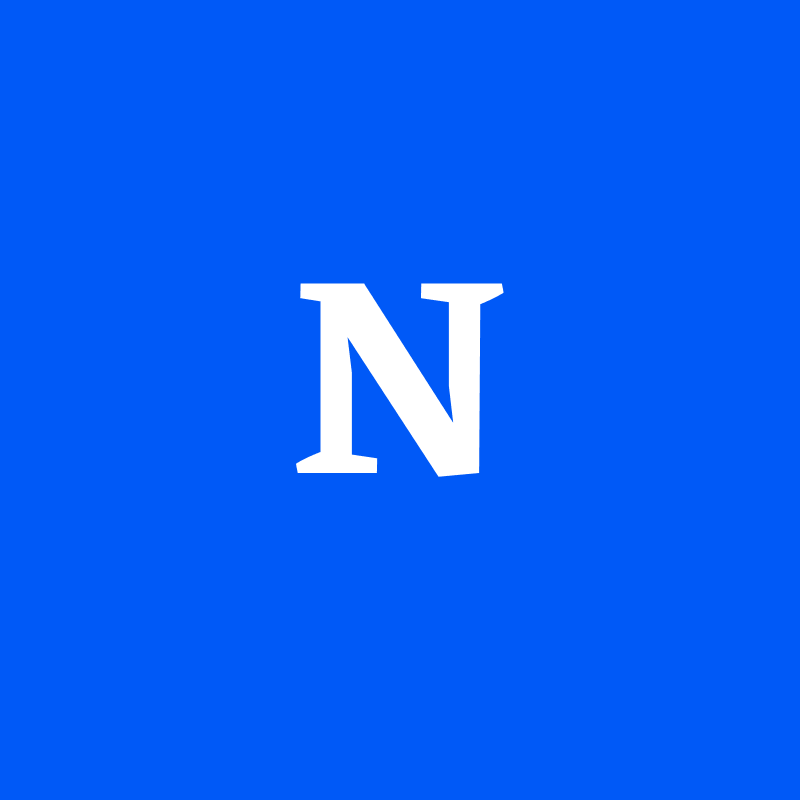

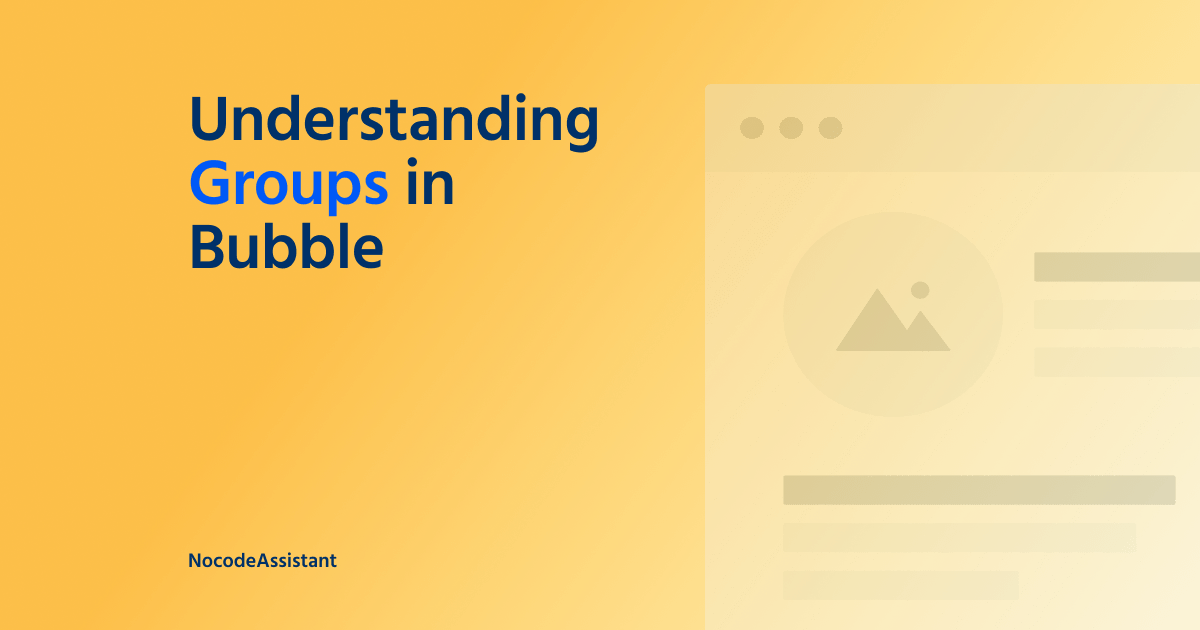

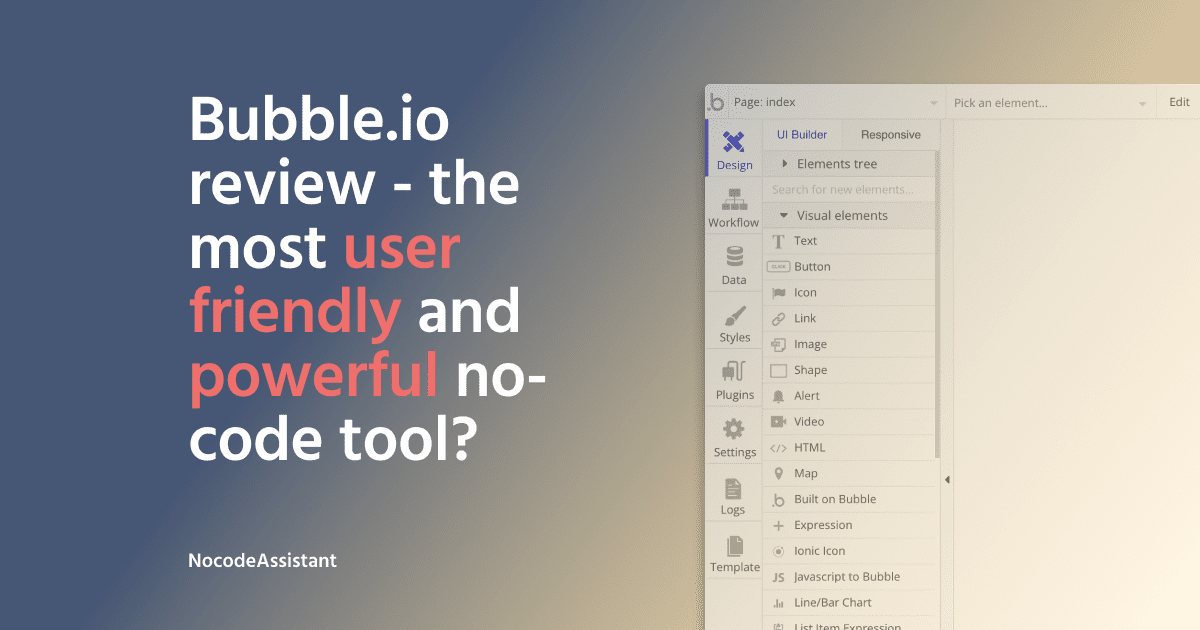
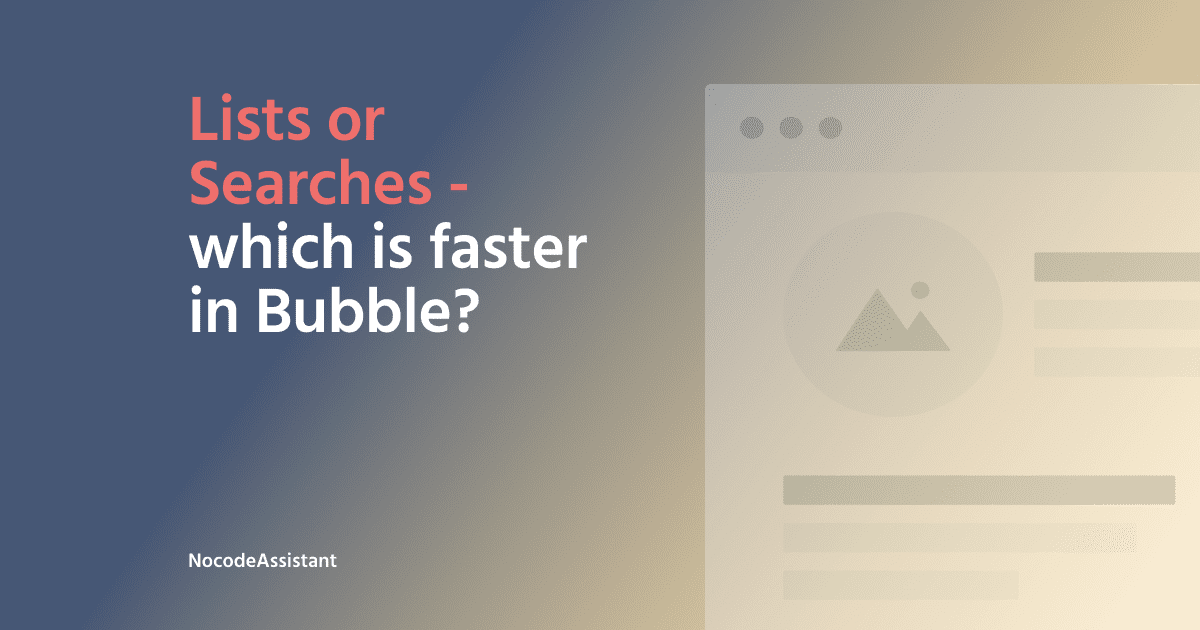
Join the conversation.